Rapid Data Binding |
The RAPID Data Binding application is a sample application which shows how to bind RAPID data variables with controls such as Data Grid.
If you encounter some build errors when this sample application is built, you need to add the DLL references. Refer How to build and execute in How to build and execute on FlexPendant tutorial. |
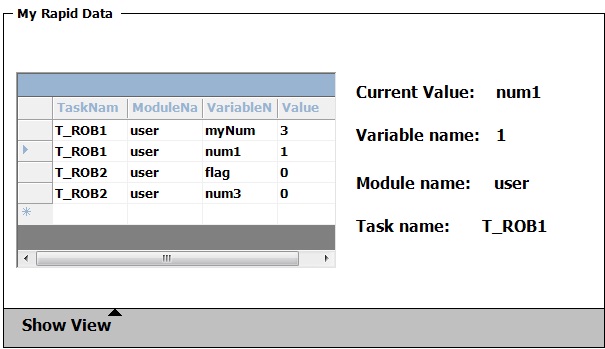
This sample application uses these controls – Group Box, Data Grid, Labels, Text Boxes and Command Bar.
As the above user interface image shows, we are binding a set of RAPID data variables to a data grid control. When a row is selected, its particulars are displayed on the right.
The RAPID data variables can be managed from the Data Types section of the Show View command bar.
This is a very simple application which binds a few RAPID data variables to a data grid. So if new variables are created, you can follow similar steps in the code to bind them to the data grid. Also, the modification of variables in the data grid will not affect the actual RAPID data variables.
Memory management:
- Using Dispose wherever needed to avoid memory leaks.
Stability:
- Exception handling.
Data binding:
- How to use a RAPID Data Binding Source and a Data Grid. The data grid property Data Source connects to a RAPID Data Binding Source, which in turn connects to RAPID data variables. In this sample, we are binding four RAPID data variables in the robot controller, using Databinding which is an easy way of displaying RAPID data variables in the robot controller.
Others:
- GTPU Message Box is used for showing messages to the user.