Deployment of an application without a license |
If you do not make an additional option of your application, the end user does not need a license to use it.
When the customer system is created, by using the System Builder of RobotStudio, your application should be added to the Home directory of the system.
This section gives information about how this is done. The easiest alternative, which offers no support for additional languages, is explained first.
No license and no localizationUse the following procedure to deploy an application without license nor multi-language support.
Step | Action |
|---|---|
1 | Use System Builder in RobotStudio. |
2 | Add the application assemblies(.dll) and other resources (‘.jpg, *.gif,*.bmp) to the Home directory: 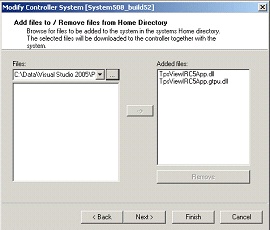 |
3 | Download the system to the robot controller. |
| Having the application deployed to the Home directory means it will be included in a system backup. |
Use the following procedure to deploy an application with no license but with multi-language support.
Step | Action | ||
|---|---|---|---|
1 | Implement multi-language support. For more information, see see Localizing a FlexPendant application. | ||
2 | Use System Builder in RobotStudio. | ||
3 | Add the application assemblies(.dlls) and other resources (‘.jpg, *.gif,*.bmp) to the Home directory: 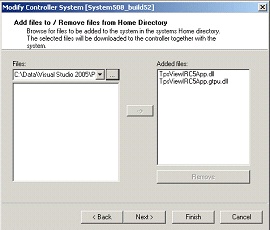
| ||
4 | Generate the robot system. | ||
5 | In the generated RobotWare system, add a language directory with all supported languages in the Home directory. Then for each supported language, add a culture specific and a tps directory. 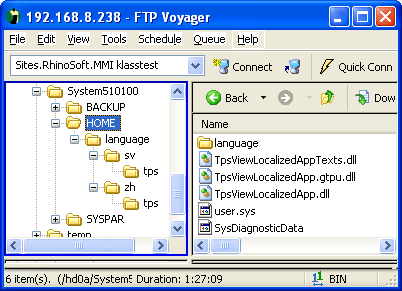
| ||
6 | Transfer each resource binary to the tps sub-directory of the respective culture directory, for example: to directory and so on. TpsViewIRC5App.strings.de.resources.dll to language/de/tps directory and so on. | ||
7 | Download the system to the robot controller. For more information on how to add support for native languages to your custom application, see Localizing a FlexPendant application. |