System features supporting the use of customized screens |
The FlexPendant can be adapted to end-users' specific needs in many different ways. It can be operated in 14 different languages, including Asian character-based languages such as Japanese and Chinese. Left-handed operators can adapt the device from its default setting by simply rotating the display through 180 degrees. Four of the eight hard keys are programmable, that is, their function can be assigned by the end-user.
Customized FlexPendant screens, tailored to end-users’ needs is yet another way of rendering the flexible solutions required by many customers. To support the use of customized screens there are a couple of features that you may want to tell the end-users of your application about.
Configure the FlexPendantUsing the FlexPendant configuration facilities (Control Panel - FlexPendant) it is possible to configure the FlexPendant to allow RAPID execution in manual mode from a FlexPendant SDK view. You can also make the FlexPendant automatically display an SDK view at operating mode change.
Additional Test ViewSet the FlexPendant configuration property Additional Test View if you want to start RAPID execution in manual mode with a custom application as the active view.
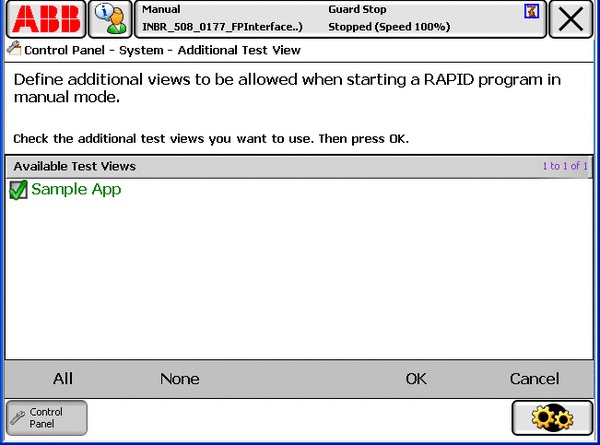
Set the FlexPendant configuration property View on Operating Mode Change if you want the custom application to become active when the controller operating mode is switched to auto, manual or manual full speed.
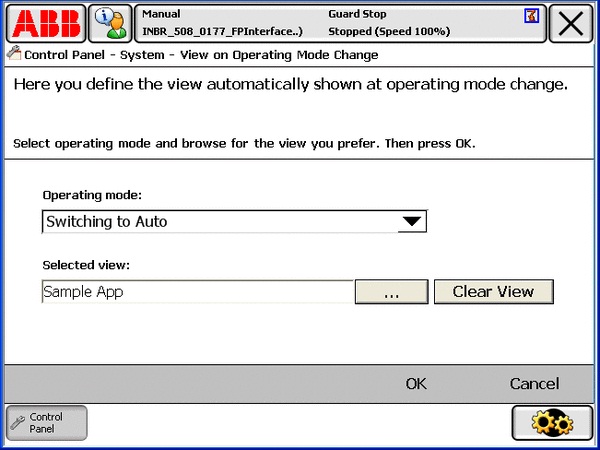
The RAPID instruction UIShow(User Interface Show) is used to communicate with the user of the robot system via a FlexPendant application. Both FlexPendant SDK applications and standard applications can be launched using this instruction.
Example:
The following RAPID code launches the custom application TpsViewMyApp.
CONST string Name :="TpsViewMyApp.gtpu.dll";
CONST string Type :="ABB.Robotics.SDK.Views.TpsViewMyApp";
UIShow Name, Type;
For this to work the robot system must have the RobotWare option FlexPendant Interface. The assemblies TpsViewMyApp.dll and TpsViewMyApp.gtpu.dll must be located in the HOME directory of the active robot system. (When the assemblies have been downloaded to the controller the FlexPendant must be restarted to load them.)
For more information on UIShow instruction, see Technical reference manual - RAPID instructions, functions and data types. |